Processing eNotifications
The PROCESS button in the eNOTIFICATIONS module allows the user to either:
- attach an active eNotification to an existing case, or
- create a new case which has not yet been notified.
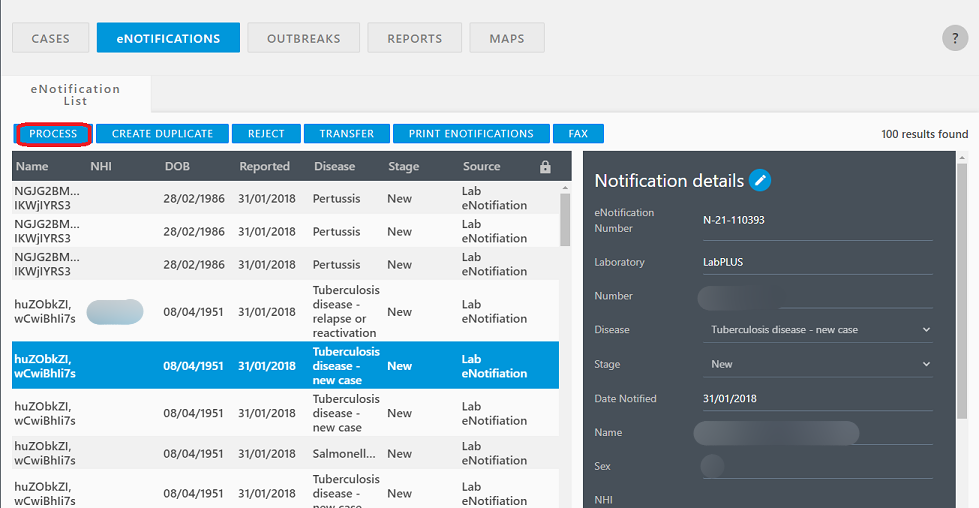
EpiSurv uses the disease and identifiable details in the selected eNotification to automatically find existing case(s) which match the information (this prevents accidental duplicate notifications).
If one or more existing cases match the identifiers in the eNotification, a prompt is displayed to identify the number of potential case matches. Once the user clicks YES/OK to edit a case, existing case matches will be displayed in the Case List. The user can then select the potential match and view the case using the Open Case button.
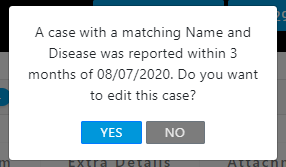 or
or 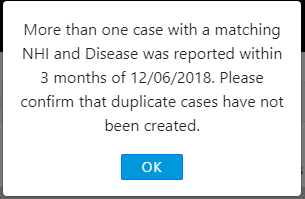

Attaching eNotification to an existing case
Once a case is opened, the user should compare the details in the case with the Notification details to decide whether the eNotification should be attached to the existing case. If the potential duplicate case is associated with another PHS, the user may need to contact the other PHS to confirm any hidden identifying information.
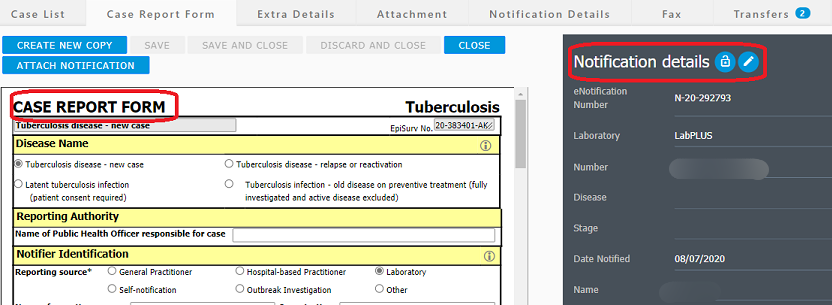
Clicking the Attach eNotification button associates the eNotification with the previewed case. Note that the eNotification will now have a Stage category of Attached, so will be excluded from the eNotification List.
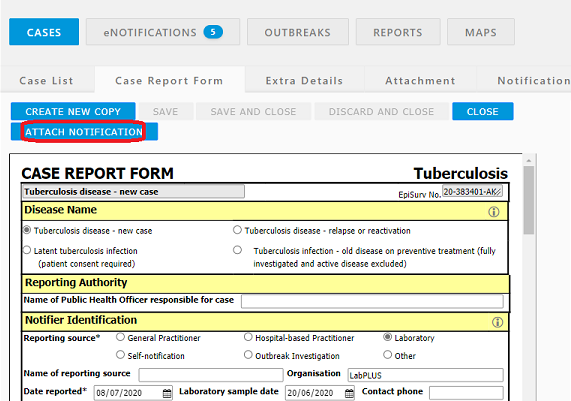
Creating a New Copy of an existing case
The Create New Copy button is found at the top of an open case. This button creates a new draft case and pre-populates the identifiable information from the original case.
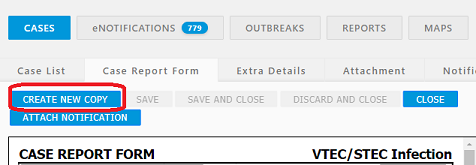
The user will be able to complete data entry on the case report form (while still being able to compare with the information in the Notification details) to record a new case. The user must click SAVE before the case is assigned an EpiSurv number and the eNotification will be automatically attached to the new case copy. Note that the eNotification will now have a Stage category of Attached, so will be excluded from the eNotification List.
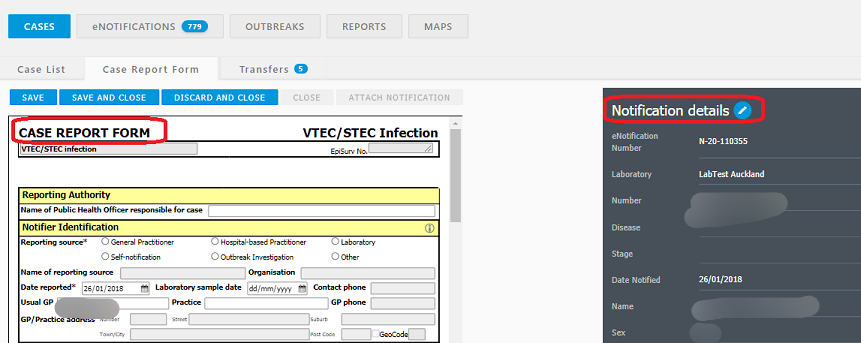
Attaching eNotification to a new case
If an existing case matches the identifiers in the eNotification, the user can choose to ignore the suggested case and select the CREATE CASE button.
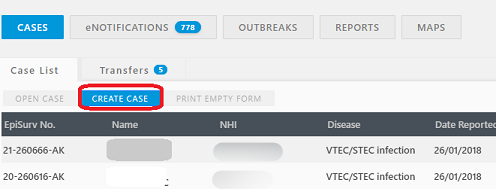
If no existing case matches the identifiers in the eNotification, the details in the eNotification are used to pre-populate a new case report form. The Case Report Form tab will open automatically and the user can complete and edit the remaining fields.
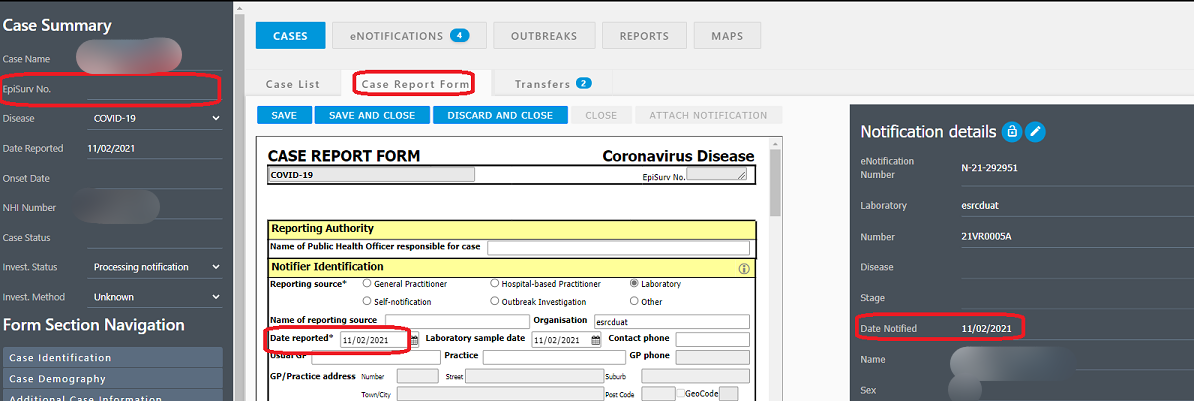
The new case will remain as a draft (i.e. no EpiSurv number) until the user clicks the SAVE button. Note that the Date Reported field for the case will automatically match the Date Notified field in the Notification details panel.
The eNotification will be associated with the new case then the new case will be associated with the PHS Office of the user. Note that the eNotification will now have a Stage category of Attached, so will be excluded from the eNotification List.