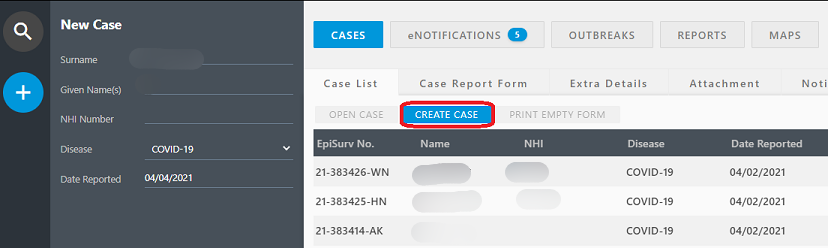Recording a new case
In the side panel of the Case List there is a New Case button (plus sign) which is used to enter and record a new case. Once the PHS user enters basic case details and then clicks the ADD CASE button (located at the bottom left hand corner of the screen) the system will automatically search for potential duplicate cases.

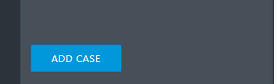
Where no potential duplicate case is found, a new case report form for the disease will be displayed. The user will then be able to complete data entry on the case report form to record a new case that will be associated with the PHS Office of the user.
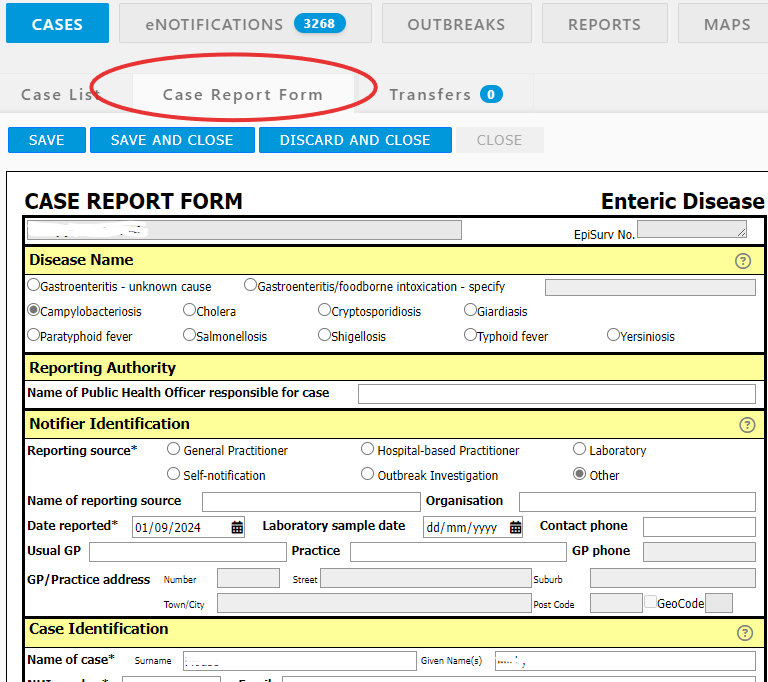
Where a potential duplicate case is found, a message will be displayed to instruct the user to review the potential duplicate case or cases which are displayed in the Case List.
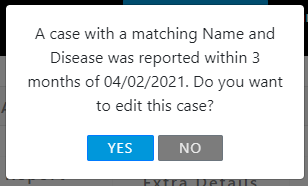
or
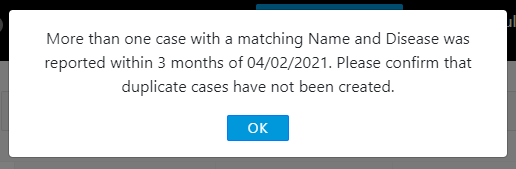
Once the user selects a potential duplicate case from the Case List, the Open Case button will be enabled. The Open Case button can be used to check the information in the duplicate and decide whether the case has already been notified. If the potential duplicate case is associated with another PHS, the user may need to contact the other PHS to confirm any hidden identifying information.
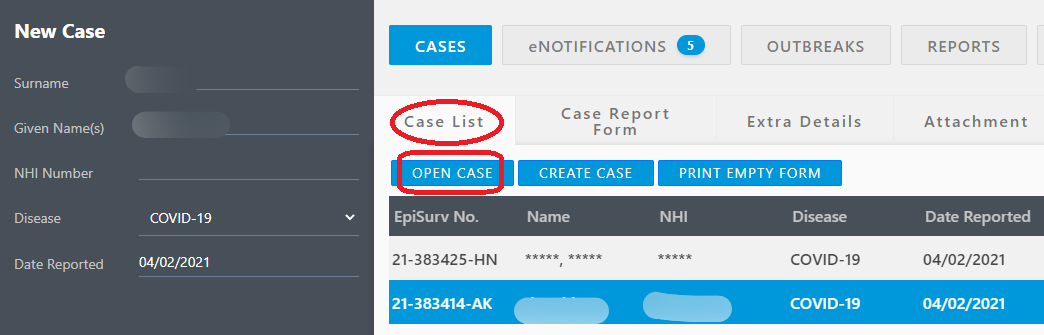
Once the user has opened a duplicate case and decided a new case needs to be notified, the user can select the Create New Copy button and proceed to record a new case. Some of the case information will be automatically copied across from the existing duplicate case form. The user will then be able to complete the case report form copy which will be associated with the PHS user’s Office.
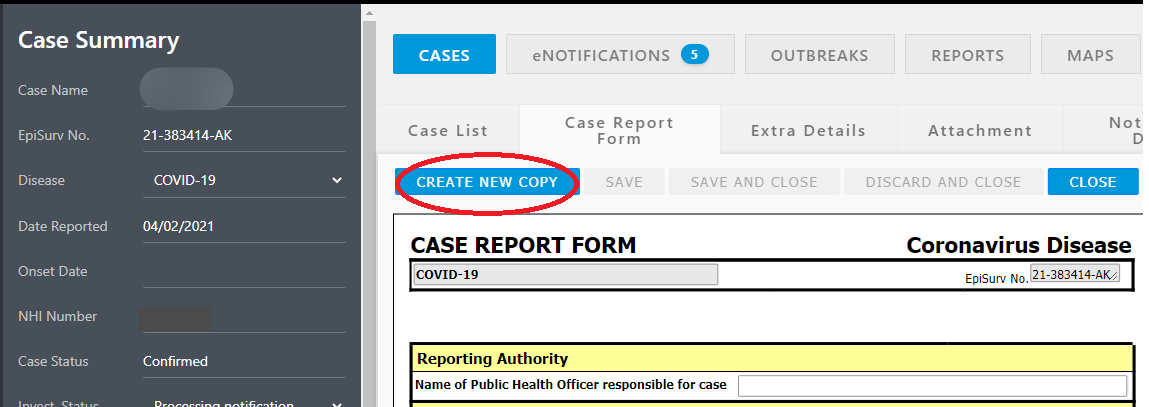
Where the user decides to ignore the potential duplicate case and proceeds to record a new case using the Create Case button, a case report form for the disease will be displayed. None of the existing duplicate case information will be copied across to the new form. The user will then be able to complete the new case report form which will be associated with the PHS user’s Office.