Searching for cases
To find a case, the user can browse through the Case List or use the Search button (magnifying glass). This button is automatically enabled (blue) in the CASES module. In the Search Criteria panel the user can search for cases by field (e.g. Surname, NHI etc.) and then click the SEARCH button (located at the bottom left hand corner of the screen) to display cases.
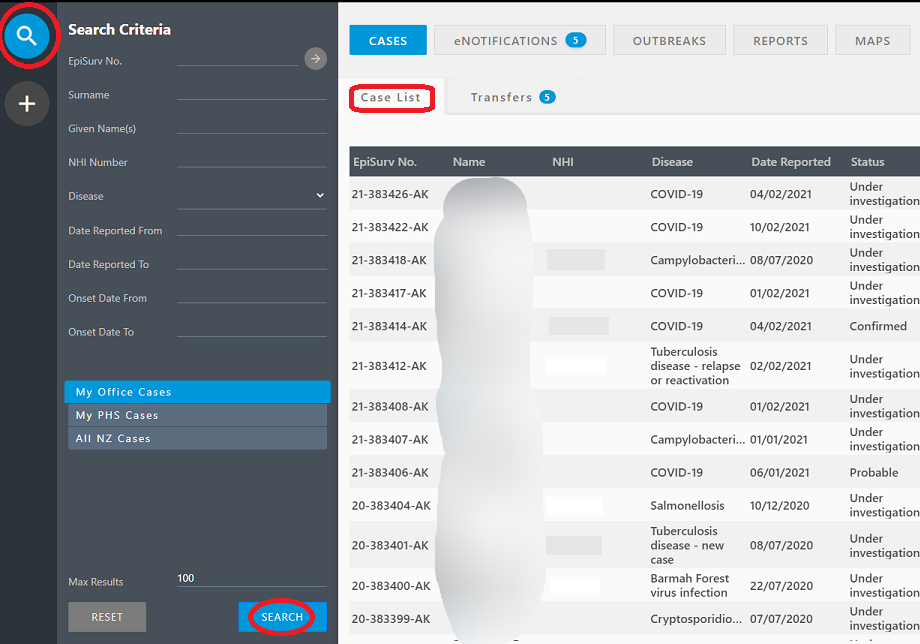
The PHS user can search for a specific case or cases. By default, the My Office Cases search option is enabled (blue). This option will only search cases within the user’s EpiSurv Office (located on the top banner next to the user’s name).
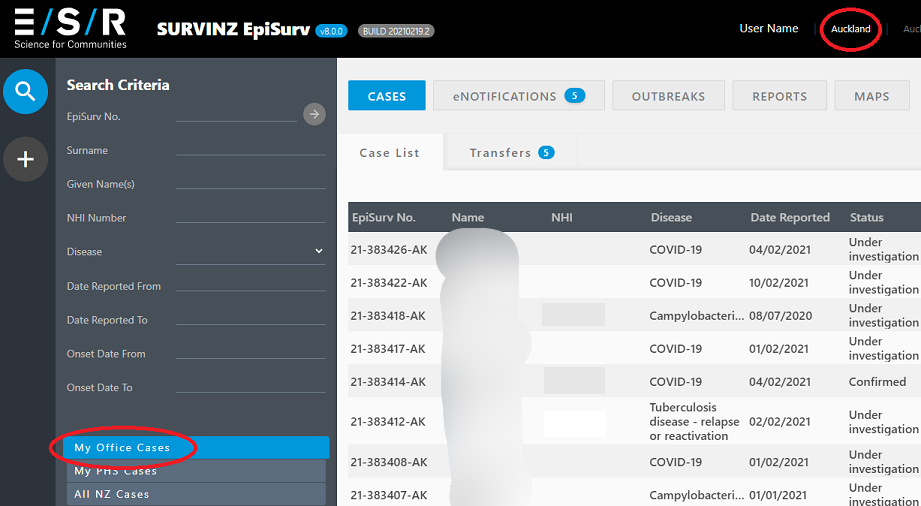
If a PHS has more than one Office (e.g. Dunedin and Invercargill), the My PHS Cases option will search for all cases within the user’s PHS. The All NZ Cases option will search for cases across every PHS.